The Microsoft Team desktop app was working properly and suddenly, I got this error message "You don't have access to the org in Teams. Select another org, or contact your admin".
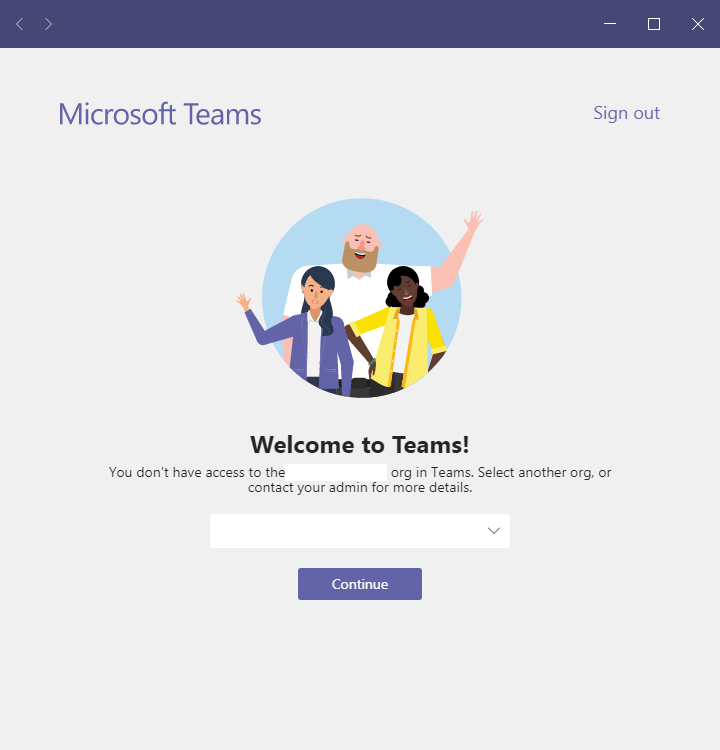
I am sure I am a member of my organization and not a guest user, also I can log in to other organizations using Microsoft Teams Desktop App.
I also contacted the global admin and he confirmed that there is no issue with my permission and I am still a member of my organization.
The global admin did the following:
- Checked all the assigned policies.
- Reset my password.
From my side, I tried the following:
- Try the Microsoft Teams on the Web and I got this error To re-enable the application the tab needs to be refreshed
- Cleared the Microsoft Teams Desktop cache.
- Try another device and still getting the same error "You don't have access to the org in Teams"
Anyone who encountered the same error can help me to sign in to my organization without getting this error "You don't have access to the org in Teams. Select another org, or contact your admin"!