I am trying to use the Oracle database in SSRS, I installed and configured the Oracle Client Data Access as explained at SSRS: OLE DB Oracle provider is not registered on the local machine. but when I clicked on the Test connection or Run the report for preview, I got this error ORA-12154: TNS:could not resolve the connect identifier specified.
Unable to connect to Data source
ORA-12154: TNS:could not resolve the connect identifier specified.
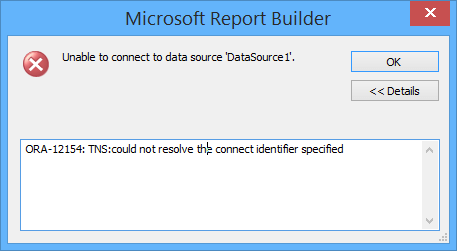
How can I fix this error to connect to oracle database using SSRS Report Builder?