I got this error "PackageManagement\Install-Package : Unable to install, multiple modules matched 'AzureAD'. Please specify a single -Repository." when trying to install Azure Active Directory module using PowerShell!
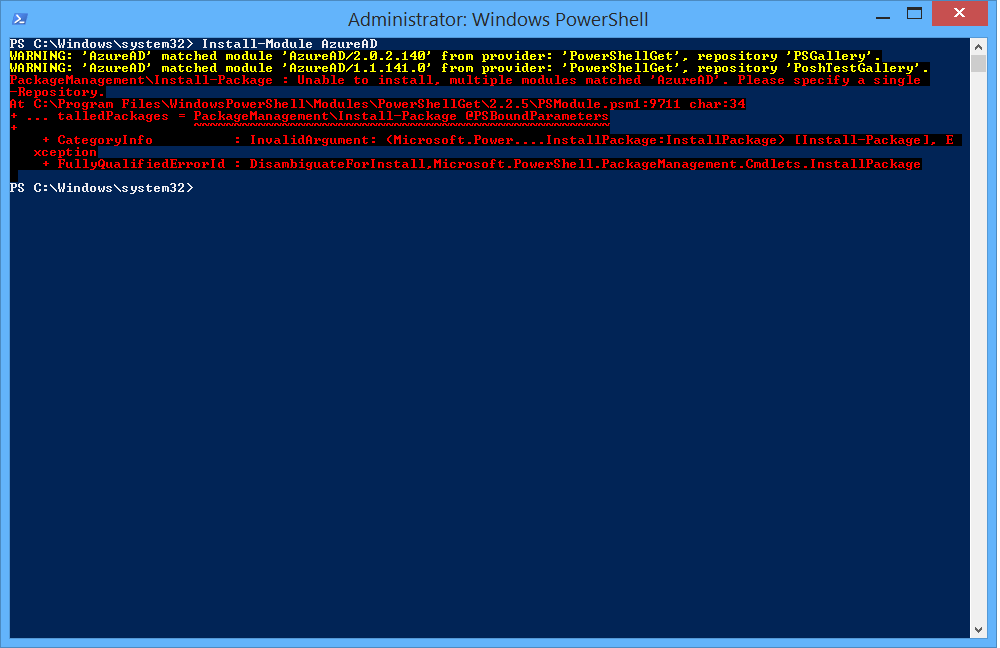
PS C:\Windows\system32> Install-Module AzureAD
WARNING: 'AzureAD' matched module 'AzureAD/2.0.2.140' from provider: 'PowerShellGet', repository 'PSGallery'.
WARNING: 'AzureAD' matched module 'AzureAD/1.1.141.0' from provider: 'PowerShellGet', repository 'PoshTestGallery'.
PackageManagement\Install-Package : Unable to install, multiple modules matched 'AzureAD'. Please specify a single -Repository.
At C:\Program Files\WindowsPowerShell\Modules\PowerShellGet\2.2.5\PSModule.psm1:9711 char:34
+ ... talledPackages = PackageManagement\Install-Package @PSBoundParameters
+ ~~~~~~~~~~~~~~~~~~~~~~~~~~~~~~~~~~~~~~~~~~~~~~~~~~~~
+ CategoryInfo : InvalidArgument: (Microsoft.Power....InstallPackage:InstallPackage) [Install-Package], E
xception
+ FullyQualifiedErrorId : DisambiguateForInstall,Microsoft.PowerShell.PackageManagement.Cmdlets.InstallPackage
How can I specify a single repository for a Module in PowerShell?